How to Make an Engaging Slide Deck (+ Example & Templates)
Learn how to create a slide deck step-by-step. Get tips, examples, and templates to make a slide deck presentation that stands out beyond any PowerPoint.
7 minute read
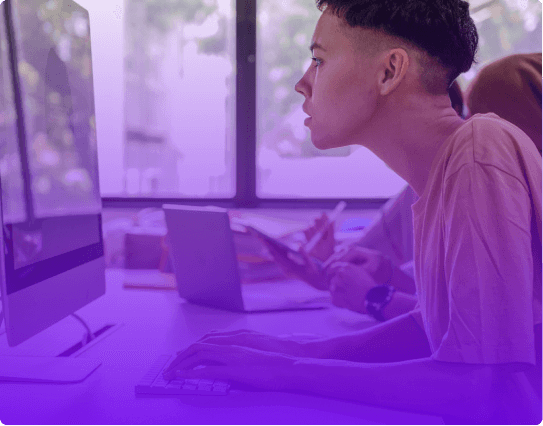

helped business professionals at:

Short answer
How to make a slide deck in 7 easy steps?
The main steps for creating a slide deck are:
- Define your slide deck goals
- Research your target audience
- Research your topic
- Prioritize what you want to say
- Write your slide deck narrative
- Create or collect visuals that support your narrative
- Use a template to set up your slide deck design
- Bonus: Use an AI slide deck generator to do it all for you
Most slide decks bore the audience because they fail to tell a story
Imagine standing in front of an audience, only to watch their attention fade as you click through slide after slide. It's a disheartening experience, and it's more common than you might think.
The truth is, a slide deck without a clear narrative will bore your audience and leave your message unheard.
Worse than that, a storyless slide deck may leave people disappointed and feeling like they wasted their time. And you probably wouldn’t want such feelings to reflect on you.
But a good story makes your slide deck memorable, enjoyable, and perceived as more valuable by your audience. This is the power of a good story, and this is what this post will teach you to harness.
Let me show you the techniques to turn your presentations into compelling narratives . Learn the process, get insights, and tips, and grab a slide deck template to get you started.
Let's dive in!
Common mistakes to avoid when creating a slide deck
Here's a rundown of common mistakes to avoid when creating a slide deck as shared by Dan Zedek , a professor of journalism and media innovation at Northwestern University:
Overloading with visuals: Feeling insecure about visual talent often leads to overloading slides with too many photos, irrelevant images, colors, or typefaces. Simplicity adds clarity.
Long slide duration: A slide that stays up for 5 or 6 minutes can cause the audience's mind to wander. Aim for 30 seconds to a minute per slide to keep engagement high.
Irrelevant animations and colors: Using animations and colors that don't serve the content can be distracting. Use them sparingly and consistently to highlight important concepts.
Ignoring the audience: Understanding who's in the audience and what they expect from your presentation is key. Tailor the contents of your presentation to resonate with them.
Reading from the slide: This is considered one of the worst sins in slide presentations. Your slides should complement your speech, not repeat it.
Lack of pacing: Research shows that people's patience lasts about 6 or 7 minutes. Pacing your presentation and breaking down big ideas into smaller pieces can keep the audience engaged throughout.
Failure to inject personality: You're not just presenting facts; you're telling a story. Let your personality shine through, whether it's your authority, humor, or passion for the subject.
How to prepare for creating a slide deck?
The difference between a forgettable slide deck and a memorable one lies in the groundwork you do before you sit down to build the slide deck.
In the words of Nancy Duarte , the author of the book “slide:ology: The Art and Science of Creating Great Presentations”: “Audience interest is directly proportionate to the presenter's preparation. You better spend time and energy on any presentations where the stakes are high.
An audience can tell how much energy you spent on your presentation, which is a reflection of how much you valued their time.
If they gave you an hour of their time, you need to make it worth it to them by treating their time as a valuable asset by making the content valuable to them.”
Here's a guide to laying that foundation for a slide deck that not only informs but engages:
1. Define your slide deck goals
What's the aim of your presentation? Are you looking to educate, convince, engage, or motivate? Pinpointing your goal is like setting your GPS; it guides everything that follows.
2. Research your target audience
Understanding your audience's needs, expectations, and pain points allows you to tailor your message. Speak their language, address their concerns, and you'll capture their attention from the first slide.
3. Research your topic extensively
Dive into your subject with the curiosity of a child and the diligence of a detective. This depth of understanding will shine through in your presentation, building credibility and allowing you to address questions and objections with confidence.
4. Choose the right delivery format
Most slide decks are delivered using the PowerPoint slide format, a common 9:16 ratio that we all know. This includes presentations made with tools like Google Slides and Canva. You may even think this is the ONLY way.
But the ppt slide format is a bad format for engagement. It’s static, limited in space, and prone to all the common slide deck mistakes .
On the one hand, a static slide deck is the most common and recognized format, which makes it “safe”. But the fact it’s recognizable also makes it indistinguishable and boring.
On the other hand, an interactive slide deck invites your audience to explore with you, turning the presentation into a conversation.
Which deck would be more likely to get your attention, the static or the interactive one?

How to organize the contents of your slide deck?
A slide deck's effectiveness isn't just about the content; it's about how that content is organized.
The way you structure your slide deck can mean the difference between your audience walking away with valuable insights or leaving halfway into your presentation.
Here’s how to organize the contents of your deck for maximum impact:
1. Prioritize what you want to say
The reality is that people forget 90% of what you present after 48 hours , and the 10% they do remember is often random.
So, how can you control that crucial 10%? By prioritizing your content, focusing on the key messages that align with your goals, and crafting your content to ensure that the right bits of information become part of that vital 10% that sticks.
2. Build anticipation
Engage your audience's natural curiosity by leveraging information gap theory . Create intentional gaps in your narrative, pose questions, and hint at answers to come.
It's like leaving breadcrumbs along the path, guiding your audience through your narrative and keeping them hungry for more.
3. Create a slide deck narrative
Humans think in stories; we relate to them, and we remember them. The secret to an engaging slide deck is using a storytelling structure.
If it's a business presentation, follow with an execution plan, and close with clear next steps. The storytelling framework helps your audience flow through your slide deck like a good book.
Here’s our recommended storyline structure:

How to design your slide deck for engagement
If you want to design your slide deck for engagement, think beyond text.
Create original visuals that breathe life into data. Complement your words with multimedia elements like images and videos. Incorporate interactivity and narrated design to transform a monologue into a conversation.
5 magical steps to create your best-ever slide deck
Creating a slide deck that stands out might seem like a complex task, but with AI as your creative companion and a clear roadmap to follow, it turns into a seamless and magical experience.
Here's how you can breathe life into your ideas and make a captivating slide deck with a few easy steps:
1. Tell our AI about your presentation goals
Begin by telling our AI assistant about the slide deck you wish to create. This first step sets the tone, allowing the AI to align with your goals and craft the perfect content structure.
2. Introduce yourself and your brand
Briefly share details about yourself, your company, and the topic of your presentation. This personal touch helps the AI fine-tune the content, making your slide deck resonate with your audience.

3. Select your slide deck design and style
Choose a design that reflects your brand. Our AI assistant will take it from there, crafting a deck that's visually cohesive and appealing.

4. Customize your slide deck
Add your text and design touches, and let the AI adapt the design to your content. You can also use it to enhance your copy, brainstorm ideas, or even generate original visuals.

5. Review and refine your slide deck
Take a final look and make any last-minute changes. If any tweaks are needed after sending, no worries—you can still make them. Your deck lives online, so you're in control of the version your audience sees, always.

How to personalize your slide deck
In the world of presentations, personalization is the magic ingredient that turns a standard slide deck into an engaging dialogue.
It's the subtle art of making each viewer feel like you're speaking directly to them, understanding their unique needs and interests.
But how can you achieve this level of personal connection? Here’s how you can do it with Storydoc -
3 steps for easy slide deck personalization:
Add information about your prospect: Add names and company details with a simple click. Your audience will receive a deck that feels crafted just for them, enhancing engagement.
Add dynamic variables: Using dynamic variables, you can address your reader by name throughout the presentation, turning it into a personalized conversation.
Advanced: Integrate Storydoc with your CRM: Storydoc seamlessly integrates with your CRM, allowing you to pull information directly into your decks. It's personalization at scale.

How to measure the effectiveness of your slide deck
Measuring the success of a slide deck goes beyond numbers; it's also about understanding the connection you've made with your audience. It's about knowing what resonates, what inspires, and what lingers in the minds of those you've reached.
Every slide deck created with Storydoc comes with an analytics panel that provides real-time insights -
Are viewers spending time on the slides that contain your key points? Who are they sharing your presentation with? Are they taking the next step, like visiting your website to learn more or looking through your portfolio?
By understanding how your audience interacts with your content, you can turn a standard presentation into a powerful tool for connection and influence.
Here’s a quick video showing how it works:

Slide deck templates
While following best practices is essential, standing out requires something more. It requires going from static to interactive, and from fact-led to story-led slide decks.
But interactive storytelling slide deck templates are hard to come by. Or at least they used to be.
Below you have designed templates that will make your next presentation something to remember.

Hi, I'm Dominika, Content Specialist at Storydoc. As a creative professional with experience in fashion, I'm here to show you how to amplify your brand message through the power of storytelling and eye-catching visuals.
Found this post useful?
Subscribe to our monthly newsletter.
Get notified as more awesome content goes live.
(No spam, no ads, opt-out whenever)
You've just joined an elite group of people that make the top performing 1% of sales and marketing collateral.

Create your best slide deck to date.
Try Storydoc interactive slide deck maker for 14 days free (keep any slide deck you make forever!)
Home Blog Design How to Create a Slide Deck in PowerPoint
How to Create a Slide Deck in PowerPoint
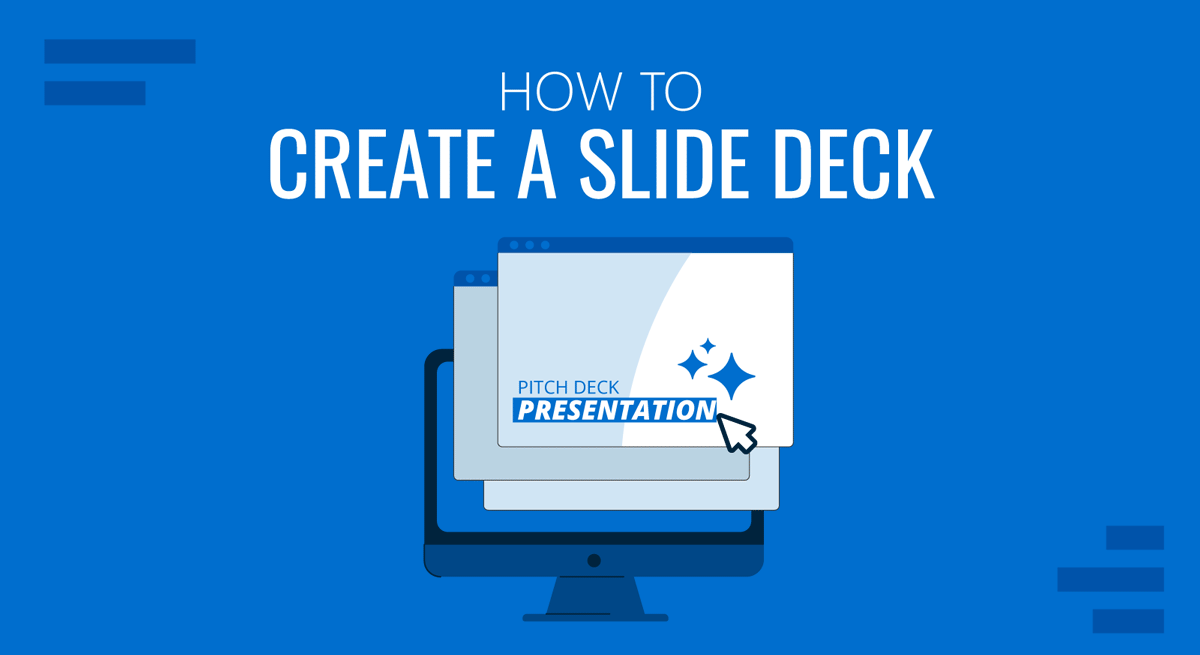
A commonly used term when working with presentations is “slide deck,” but what exactly do we mean by that? Should you be familiar with some core terms before making your first presentation?
As we believe continuous education is key for presenters, regardless of their presentation skill level, today, we will talk about presentation deck meaning, how to build a presentation deck, and which elements define success in this process. Additionally, for a broader understanding and skill enhancement in making effective presentations, our section on how to make a presentation offers valuable insights and practical tips. Without further ado, let’s get started!
Table of Contents
What is a Slide?
What is a slide deck, what should be included in a powerpoint slide deck, recommended slide decks for any kind of presentation.
A PowerPoint slide can be defined as a digital canvas in which we organize information and ideas in a visual format, primarily oriented for professional settings like business presentations, conferences, or academic presentations. People instantly associate slides with PowerPoint due to Microsoft PowerPoint being the industry-leading software in presentation software, offering full compatibility format with free software options like Google Slides.
The starting point of any slide is a blank canvas to which you can add a title, and you’ve got plenty of space to insert images, draw shapes, add videos to your presentations, and more. PowerPoint has a standard layout for its blank slides, as shown below. This layout can be modified by accessing Slide Master in PowerPoint .
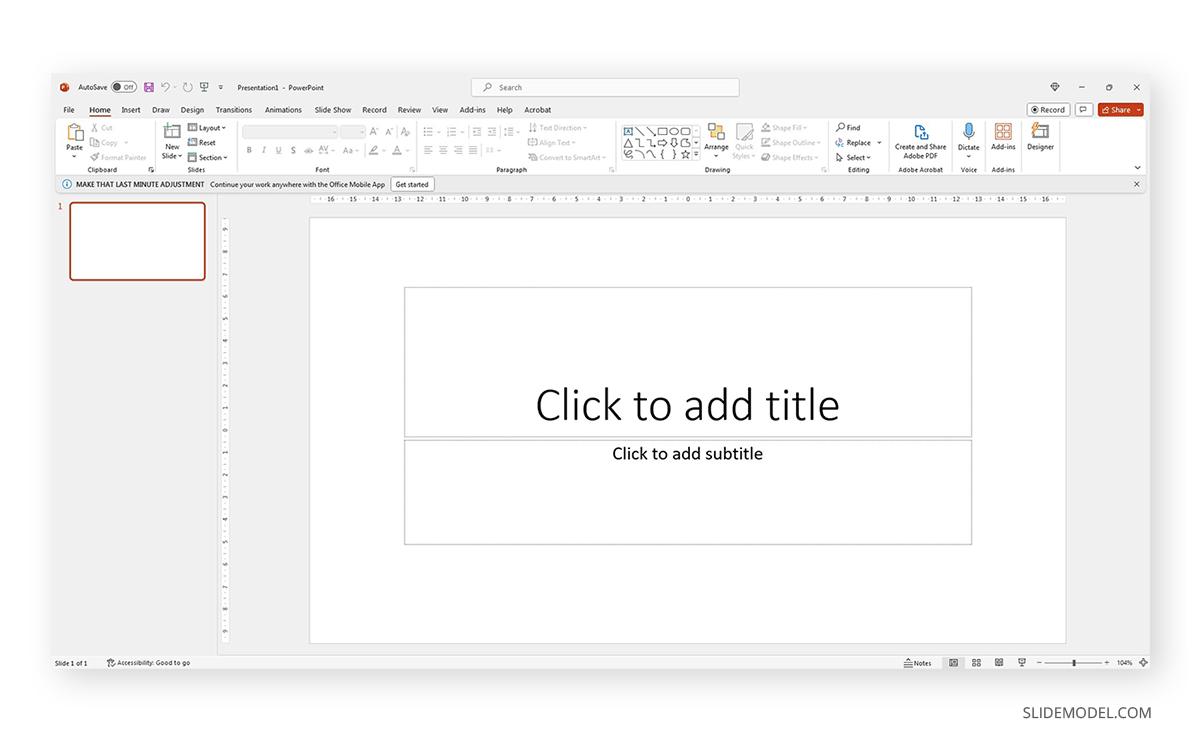
Each slide is a single page of a presentation and can be edited to meet the requirements of any presenter without meaning you alter the following slides. Remember, presentation software tends to work with destructive workflow methodologies – meaning the changes you make cannot be reverted if you save the file and try to access it later. If you want to test multiple design options on a single slide, we highly recommend you create individual slides for each design or even save them as different file names so you can revert to a previous stage without inconvenience.
A slide deck or PPT deck is a collection of slides curated for a sole purpose: serving as visual aids for a presentation topic. These slides can contain multiple tools like charts and graphs , placeholder text areas, icons, dashboard display, illustrations (in the format of vector images), and way more depending on three key elements:
- Build quality: How much effort the creator put into crafting the slides.
- Software: Although compatible, PowerPoint decks may offer some effects that aren’t available in Google Slides. For that reason, creators often flag animated slides or slide decks containing complex shadow effects as only PowerPoint-compatible.
- Topic: A presentation deck intended to present a marketing plan won’t contain the same elements as one intended to deliver a motivational talk.
Before deciding how to start a presentation , select a slide deck compatible with the topic your presentation is geared toward.
We like to work with the method of using one topic per slide. This means not overpopulating your slides with content for the sake of showing content. Such practices affect readability and the overall understanding of your presentation.
Instead, we will teach you how to curate content in your slide decks by taking pitch deck templates as an example.
Say we select the Executive Pitch Deck PowerPoint Template . This pitch deck is intended to introduce potential investors to what the business is about.
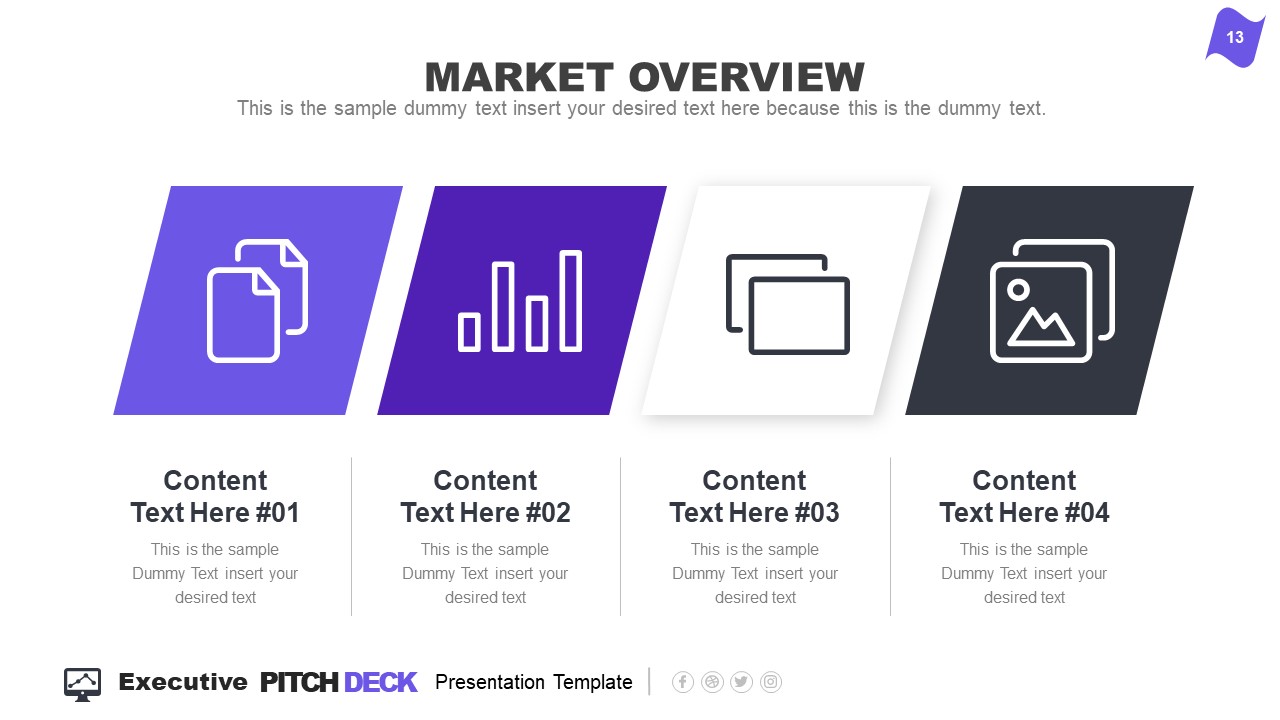
Rather than filling all the data in just 2-3 slides, take it easy and work with the layout this template offers:
- Title Slide: Every single presentation should list a title slide, with quality graphics and the presentation title being clear enough. Additional information can include the presenter’s name, the company’s name, logo, etc.
- About Us Slide: In business environments, companies should always introduce themselves, highlighting key information like the industry they move in, significant milestones, etc. Remember, this is an introduction to the company as an entity, the company profile presentation , not a description or introduction of team members .
- Best Services: Depending on your niche, take this as an opportunity to promote your core activities as a company.
- What We Do: This is complementary to “Best Services.” It is the section where you specify which areas your company covers and why your services stand out against competitors.
- Mission and Vision: Required for any pitch deck presentation.
- Meet the Team: This slide can either be an org chart or be presented through photos for the managers per department (the interaction points between stakeholders and management).
- Our Advantages: Ideal to complement slides 3 and 4, this expresses the competitive advantage of the company and marketing plan, and you should present your flagship product or service.
- Market Opportunity: What led your company to approach its niche, attending to customers’ pain points.
- Timeline: This slide serves to introduce significant milestones, projects, planned strategies, deadlines, etc.
- Market Size: When we have to answer the total addressable market (TAM), we can use a slide representing TAM, SAM, and SOM .
- Competitors: Two slides in this presentation deck talk about a company’s competitors and different approaches to representing that data with visual impact.
- Data Chart: If you intend to discuss a KPI in particular, this chart slide can work to expand the talk over that point.
- Product and Demo: This works either for e-commerce or physical products. Presenters can alter the slide to discuss services rather than products or just keep the “Best Services” slide.
- Pricing Slide: When discussing a business pitch, you must present your current pricing range to potential investors. In this case, the slide resembles the pricing tier format you can find on many websites.
- Thank You Slide: Knowing how to end a presentation with class is critical to securing a business deal. You can include a photo that resembles closing a business deal, a video that further expands your company’s history, products/services, and culture, or leave it with a minimalistic “thank you.”
With just 15 slides, you can create a powerful slide deck communicating your message to your target audience. Keeping a clean layout and following the 1 topic per slide rule ensures your presentation delivers a clean speech.
Now, we’ll move on to how to make a presentation deck from scratch. We recommend working with PowerPoint templates , as design decisions are already taken for you (font pairing, color schemes, placeholder areas, balance between text and graphs).
Select a Slide Deck
By browsing professional PPT template creators’ websites like SlideModel, you can find a vast selection of products tailored to your needs. It is as easy as to browse for the topic you want via the search bar, locate a product you desire, and download it to your account. You can also explore the available products per category through menu elements.
Insert your Content
Every single presentation deck available at SlideModel.com is entirely customizable. We can add illustrations by going to Insert > Picture and selecting the origin from which you want to upload your image into the presentation.
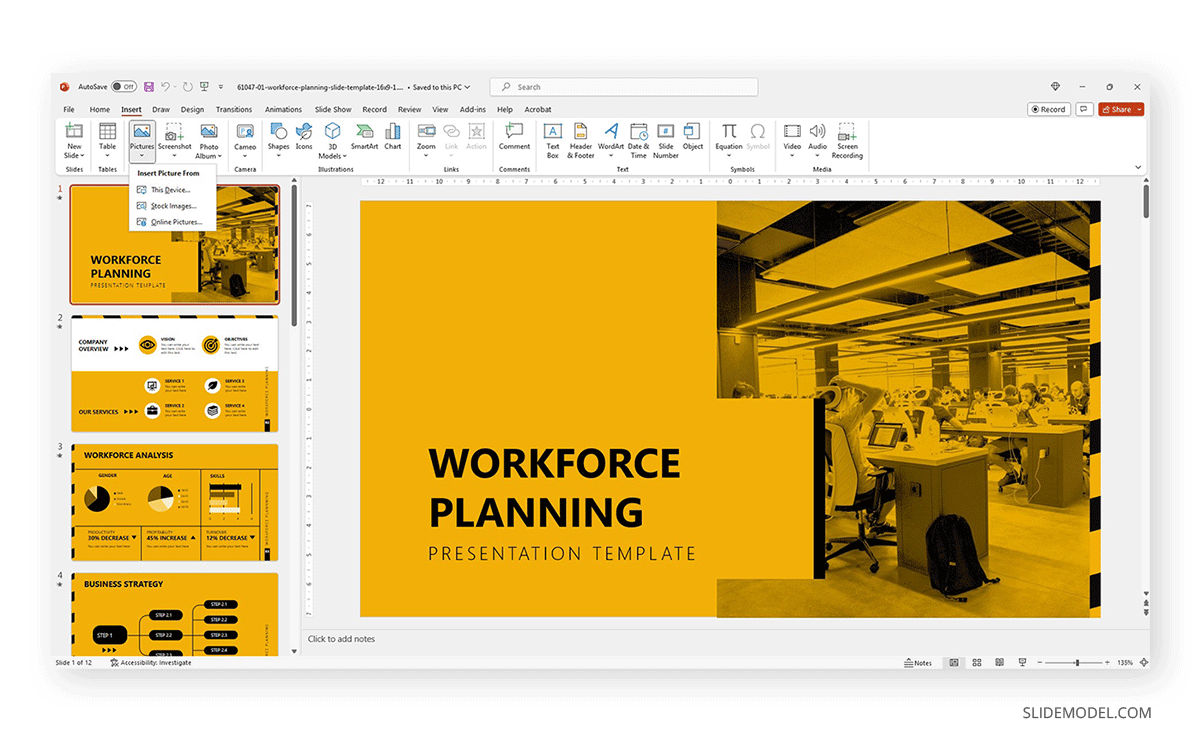
Also, users can customize the template and replace the image in the placeholder area by right-clicking over it and selecting Change Picture .
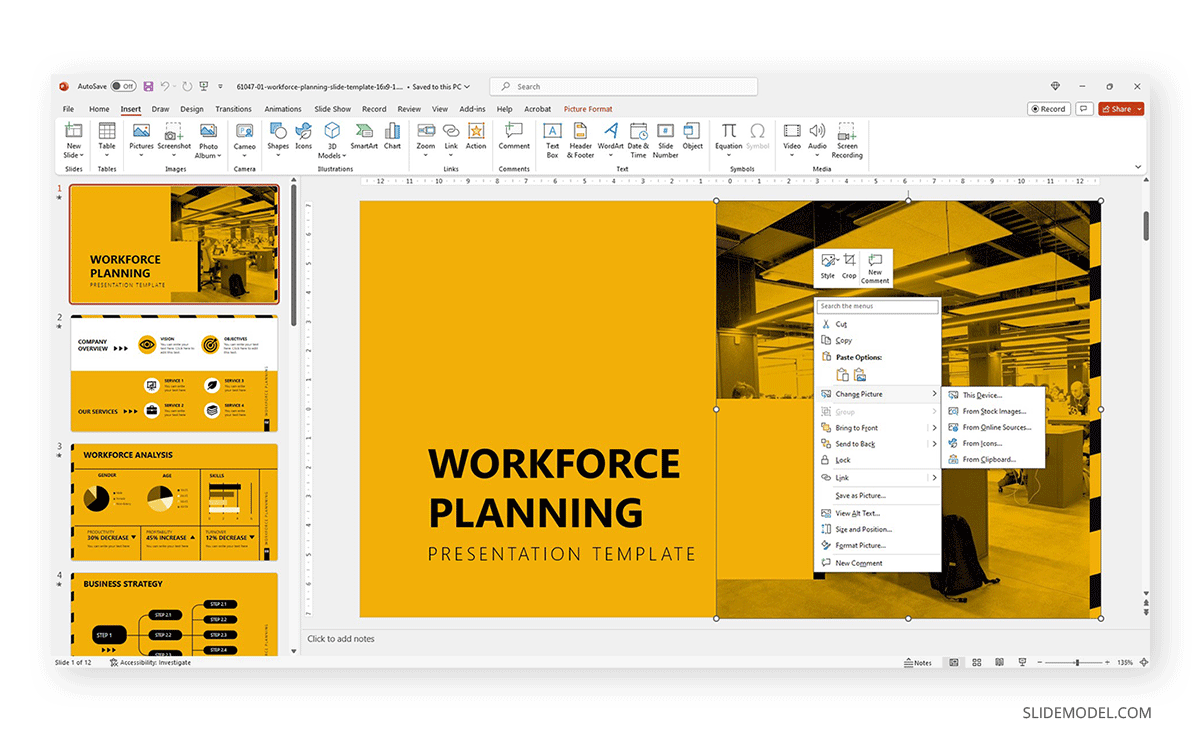
Text content can be edited in the text placeholder areas by clicking over it. Charts and graphs may require some extra steps depending on how they were crafted. To replace the placeholder data, simply select the chart or graph element and click on the Filter option next to it. Seek the Select Data option at the end of the contextual menu.
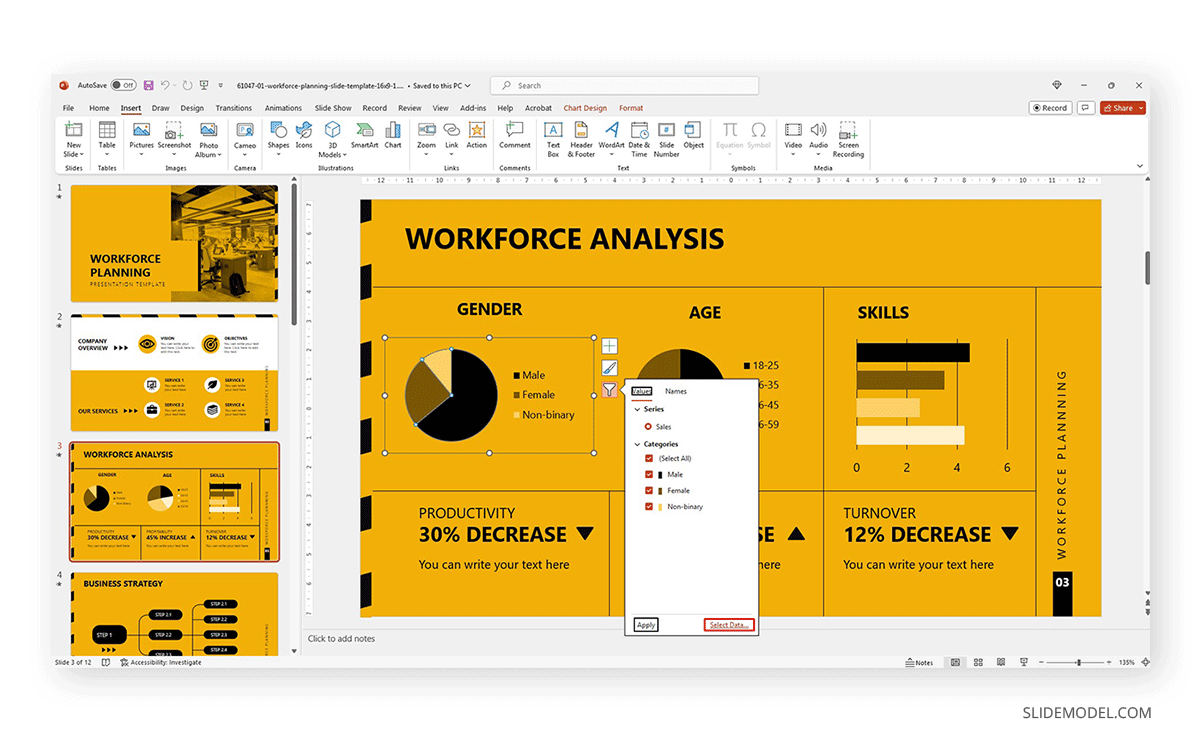
Modify the data used as a sample in the chart with the information pertinent to your company or project. An MS Excel spreadsheet will open up to allow that procedure.
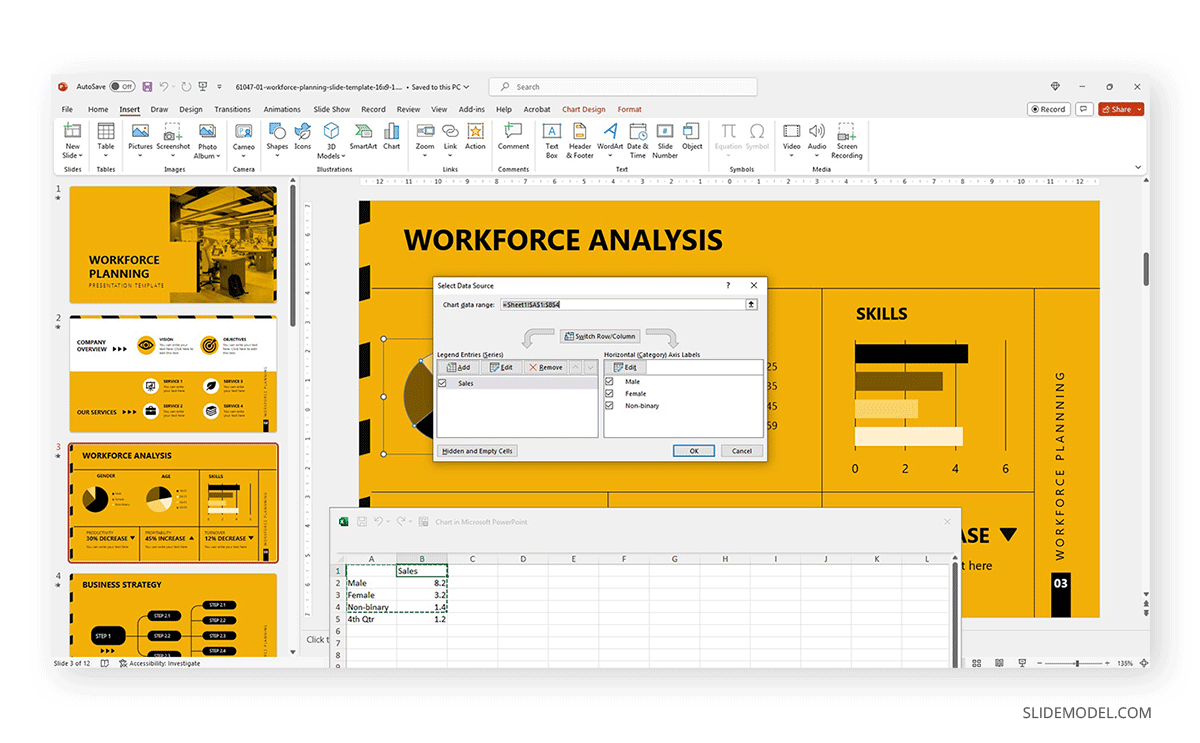
Other Customization Options for Slide Decks
Finally, we recommend you check the following articles to learn more about aspects to edit in slide decks:
- How to change fonts in Slide Decks .
- How to change the theme in Slide Decks .
- Which fonts will make your Slide Deck stand out .
- How to insert 3D models in Slide Decks .
- How to change slide layout in a Slide Deck .
- How to rotate a slide in PowerPoint .
If you need a quick method to create a slide deck presentation, check out our AI presentation maker . A tool in which you add the topic, curate the outline, select a design, and let AI do the work for you.
A clear and cohesive theme, concise and impactful text, and high-quality graphics are all you need to create a powerful slide deck, as long as it follows a logical flow that guides the audience through the presentation.
Yes, our expertise in this field tells us there are no visible differences between working with PowerPoint and Google Slides or Apple Keynote to create a quality presentation, except for some curved text effects and complex animations. When considering a Slide Deck vs PowerPoint, it’s important to note that all these tools can effectively deliver professional presentations.
– Select a theme or template that aligns with the presentation’s topic or audience. – Consider the context and setting of the presentation. – Opt for a clean and professional design that backs up your speech rather than add distracting elements.
When working with presentation software, you can format text as you would work with any text editor. Remember to stick to concise and clear language, with no technical jargon. Huge “text walls” deter the audience from your talk, as there’s a natural impulse to read the content. Opt for legible fonts rather than complex script typefaces.
Using a consistent color scheme is the first step, which can be analogous (easier to work), complementary, or bolder options as long as you stick to recommended color pairings. Avoid harsh contrasts, as they make your slides less legible. Use a maximum of 3 different fonts in your slide, best if 2 only.
1. Innovative Business Presentation Template Slide Deck
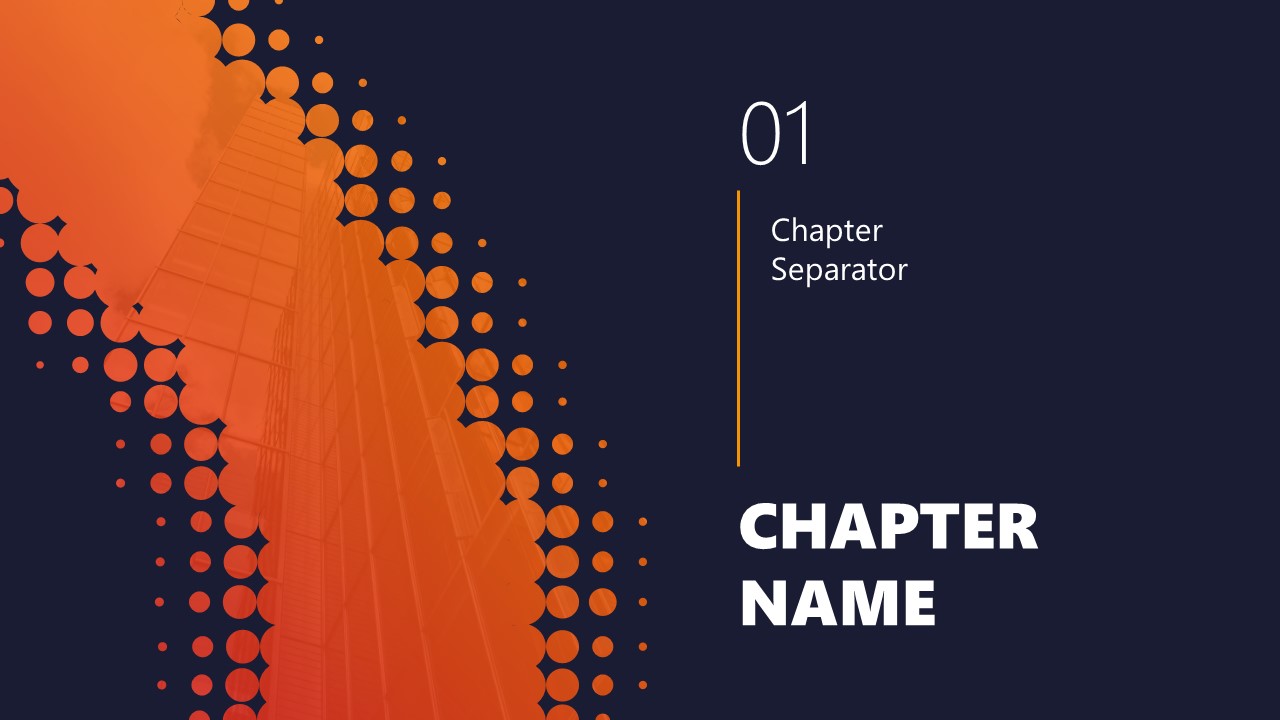
Powerful graphics with contrasting tones that add a vibrant vibe to your presentation. This slide deck is ideal for startups, tech talks, or any presentation that wants to showcase a vanguard style in touch with the latest design trends.
Use This Template
2. PPT Slide Deck Template
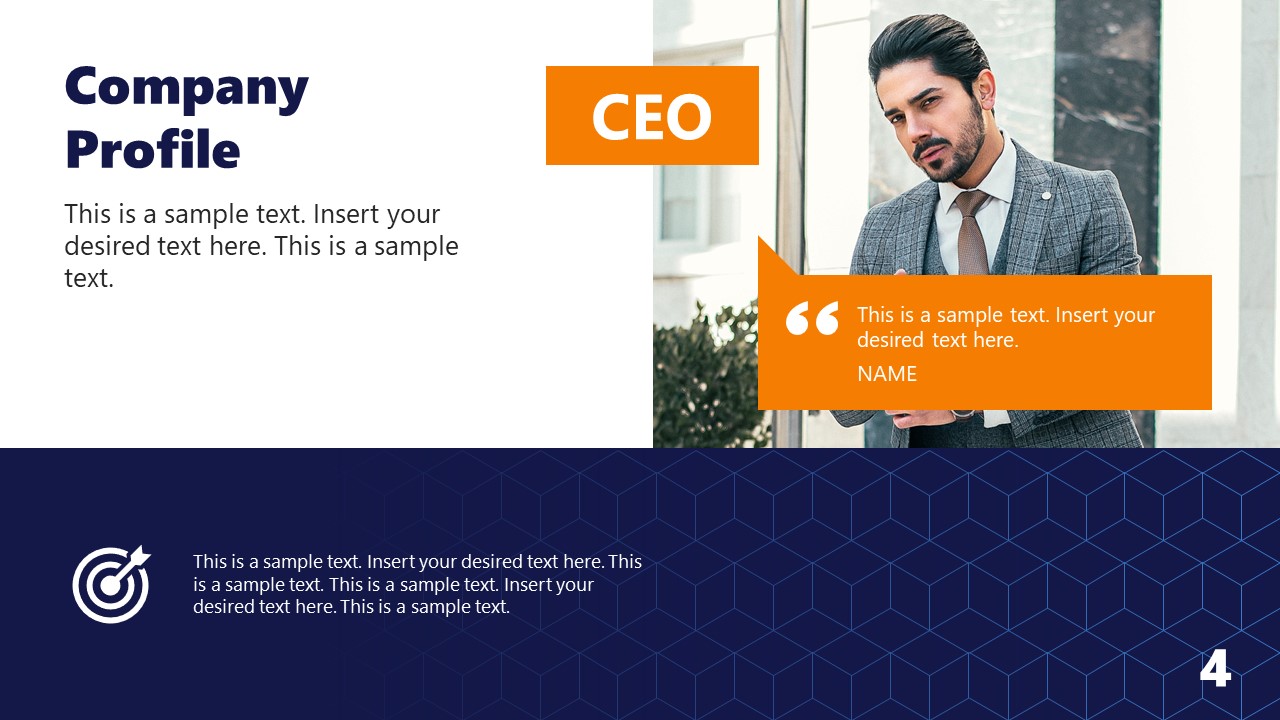
A semi-formal slide deck that balances many visual aids and placeholder text areas while bearing a complementary color scheme. Ideal for team meetings, introducing your company to investors, or academic presentations.

3. Business Executive Presentation Deck for PowerPoint
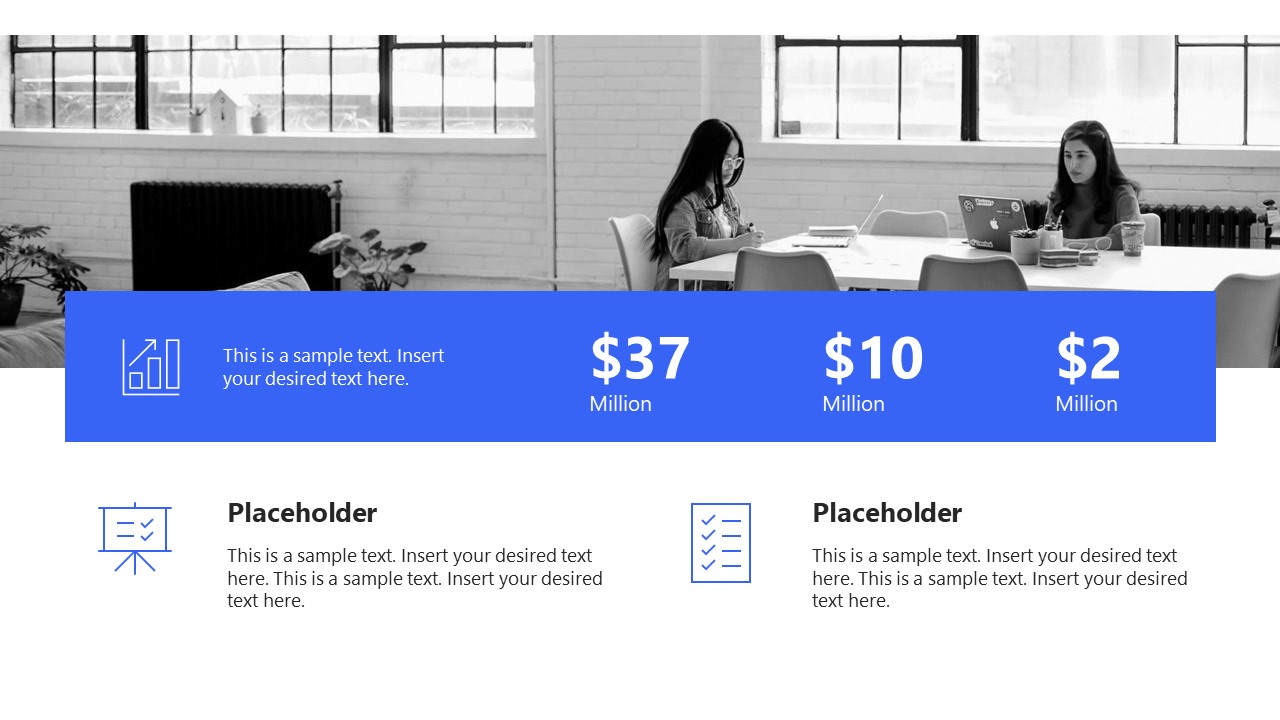
Sleek, formal, and with plenty of tools to repurpose this slide deck for multiple presentation requirements. A fully editable PPT presentation deck that can accommodate an alternative theme to its distinctive cool blue executive tones.
Like this article? Please share
Design, Microsoft PowerPoint, Slides Filed under Design , PowerPoint Tutorials
Related Articles
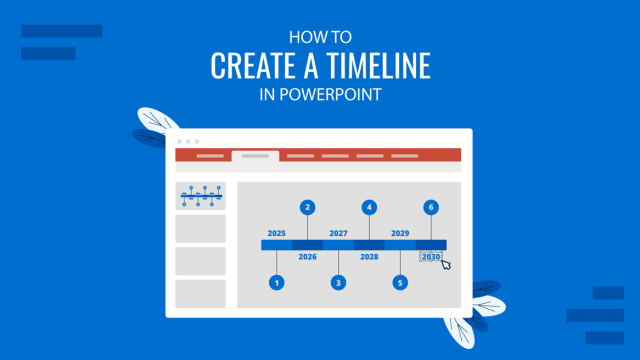
Filed under PowerPoint Tutorials • December 17th, 2024
How to Create a Timeline in PowerPoint
Learn how to create a professional timeline in PowerPoint with step-by-step instructions, tips for customization, and design ideas.

Filed under PowerPoint Tutorials • December 3rd, 2024
How to Insert a Company Logo into PowerPoint
Personalize your presentation slides by learning how to insert a company logo in PowerPoint. Ideal for branded presentations.
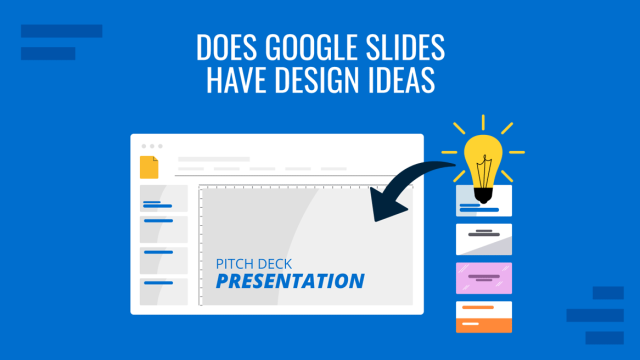
Filed under Google Slides Tutorials • November 26th, 2024
Does Google Slides Have Design Ideas?
Is Google Slides able to help us define design ideas for our slide deck? Do we need extra plugins? Find all the answers here!
Leave a Reply
JavaScript seems to be disabled in your browser. For the best experience on our site, be sure to turn on Javascript in your browser.
Newly Launched - AI Presentation Maker

AI PPT Maker
Powerpoint Templates
PPT Bundles
Kpi Dashboard
Professional
Business Plans
Swot Analysis
Gantt Chart
Business Proposal
Marketing Plan
Project Management
Business Case
Business Model
Cyber Security
Business PPT
Digital Marketing
Digital Transformation
Human Resources
Product Management
Artificial Intelligence
Company Profile
Acknowledgement PPT
PPT Presentation
Reports Brochures
One Page Pitch
Interview PPT
All Categories
Top 10 Ppt Deck PowerPoint Presentation Templates in 2024
A PPT deck is a powerful resource for effectively communicating ideas, concepts, and information in a visually engaging manner. It serves as a structured presentation format that allows users to organize their thoughts and present them in a coherent sequence. With a variety of slide layouts, designs, and customizable templates, a PPT deck can cater to diverse audiences and purposes, whether for business meetings, educational lectures, or creative pitches.One of the primary use cases for a PPT deck is in corporate settings, where it is often employed for project updates, sales presentations, and strategic planning sessions. The visual elements, such as charts, graphs, and images, enhance the storytelling aspect, making complex data easier to understand. In educational environments, teachers and students utilize PPT decks to present research findings, lecture materials, or group projects, fostering interactive learning experiences. Additionally, in the realm of marketing, a well-crafted PPT deck can be instrumental in showcasing products or services, highlighting unique selling points to potential clients or investors. Overall, the versatility of a PPT deck makes it an essential tool for anyone looking to convey information effectively and leave a lasting impression on their audience.

Business operational challenges powerpoint presentation slides
Deck of 52 original PPT slides to thoroughly cover the topic. Best for all professionals from operation managers to business analysts and marketing planners. Manually customize presentation background, font and color as per choice. Unsurpassed high resolution. Fine tune templates design by inserting your logo, trademark, animation etc. Goes well with Google slides, PDF or JPG formats. Well support all sorts of modern software's.
Growing a business is a challenge and often holds you back. Our PPT model on business problems is exclusively conceptualized bearing this in mind. Using our presentation deck you can easily underline general operational challenges faced by business houses illustrating ground realities of market scenario to employees. Furthermore, our PowerPoint slide deck helps to explain benefits of implementing operational excellence or why operational excellence is important for a company. This is certainly not the end as our business challenges PPT sample file supports to inspire team members for continuous improvement in order to gain competitive advantage. To help you out further we have thoroughly addressed the issue with exclusive slide templates like changes in competitive environment, potential sources of revenue, objectives for next 12 months, financial summary, customer lifetime value, revenue growth over the years and many more like these. All in all, our business operational challenges PowerPoint show is not only stunning, but is also complete in every sense more than even you think. What else you want? Simply click to download before everybody else.Be a high grade achiever with our Business Operational Challenges Complete Powerpoint Deck With Slides. Hit the bulls eye consistently.
- Strategic planning
- Operational Plan
- Operational Planning Process
- Operation Cost
Related Products

Calvin Klein Swot Analysis PowerPoint Ppt Template Bundles
If you require a professional template with great design, then this Calvin Klein Swot Analysis PowerPoint Ppt Template Bundles is an ideal fit for you. Deploy it to enthrall your audience and increase your presentation threshold with the right graphics, images, and structure. Portray your ideas and vision using seven slides included in this complete deck. This template is suitable for expert discussion meetings presenting your views on the topic. With a variety of slides having the same thematic representation, this template can be regarded as a complete package. It employs some of the best design practices, so everything is well-structured. Not only this, it responds to all your needs and requirements by quickly adapting itself to the changes you make. This PPT slideshow is available for immediate download in PNG, JPG, and PDF formats, further enhancing its usability. Grab it by clicking the download button.
Our Calvin Klein Swot Analysis PowerPoint Ppt Template Bundles are topically designed to provide an attractive backdrop to any subject. Use them to look like a presentation pro.
- Apparel Industry SWOT Analysis
- Calvin Klein Strengths
- Calvin Klein Weakness
- Calvin Klein Opportunities
- Calvin Klein Threats
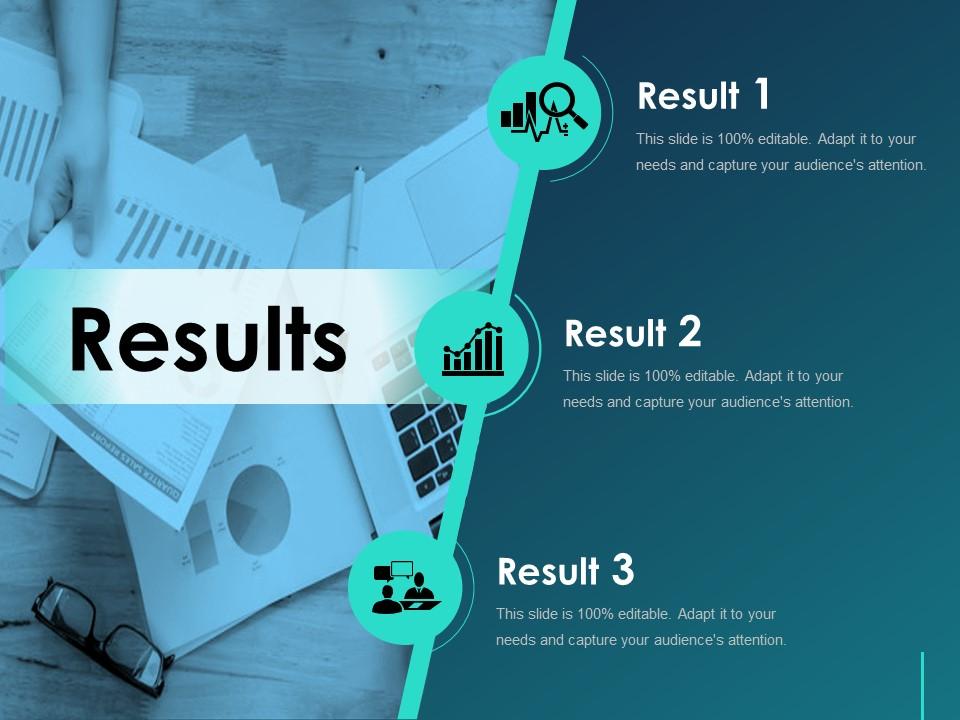
Results ppt deck
Presenting this set of slides with name - Results Ppt Deck. This is a one stage process. The stages in this process are Results.
Expose any baseless accusations with our Results Ppt Deck. Be able to establish innocence.
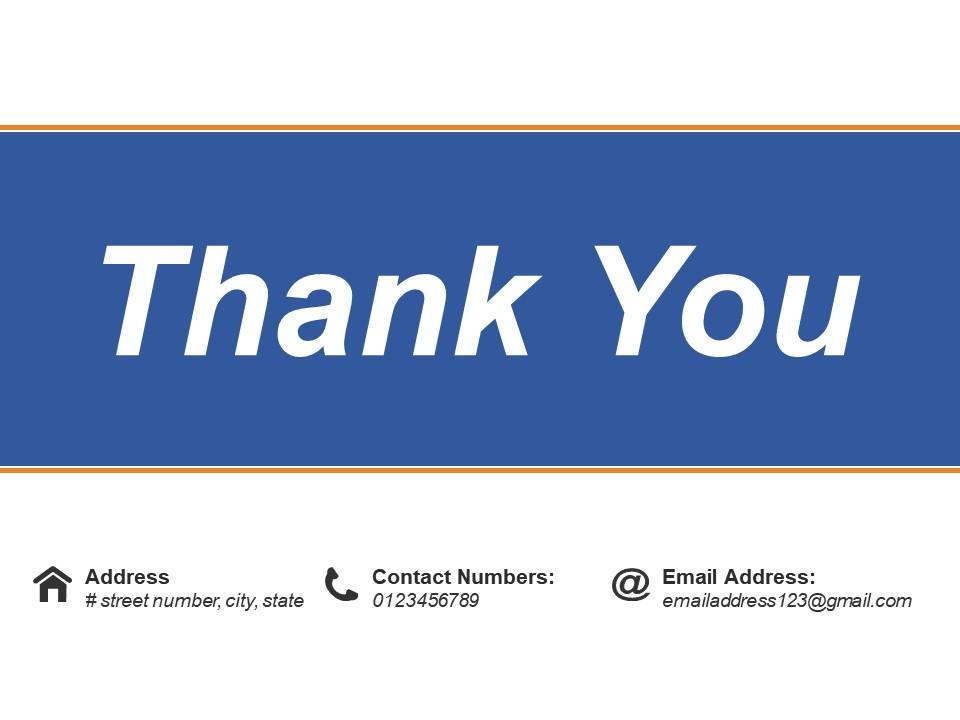
Thank you ppt deck
Presenting this set of slides with name - Thank You Ppt Deck. This is a one stage process. The stages in this process are Thank You.
Gains are assured with our Thank You Ppt Deck. Dividends flow in faster than ever.
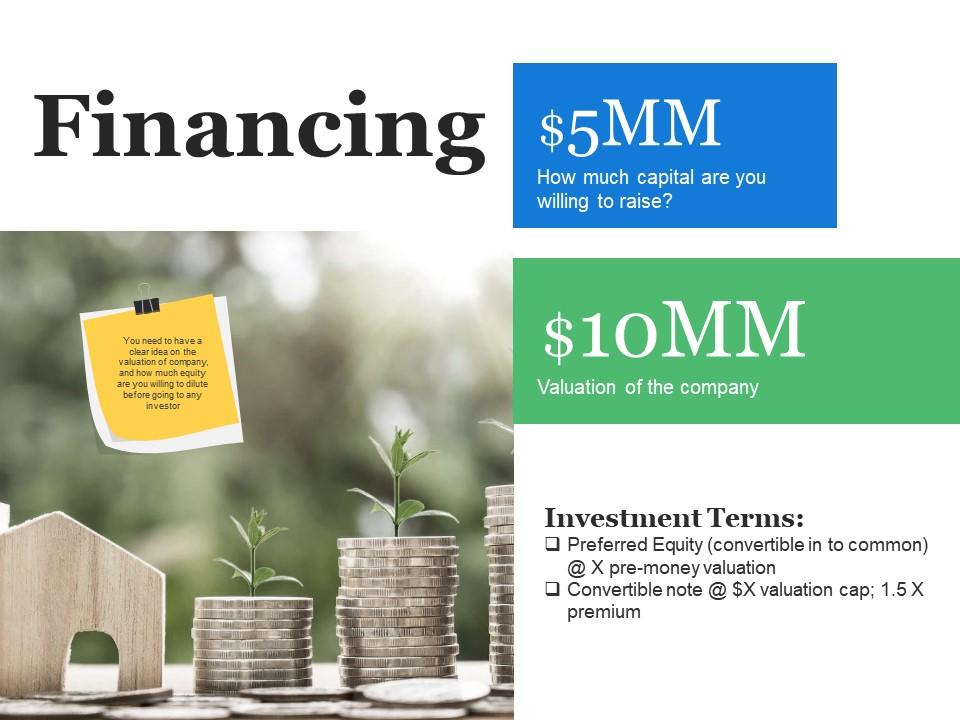
Financing ppt deck
Presenting this set of slides with name - Financing Ppt Deck. This is a two stage process. The stages in this process are Business, Marketing, Investment Terms, Financing.
Flatten the competition with our Financing Ppt Deck. Your brilliance is bound to bowl them over.
- Investment Terms
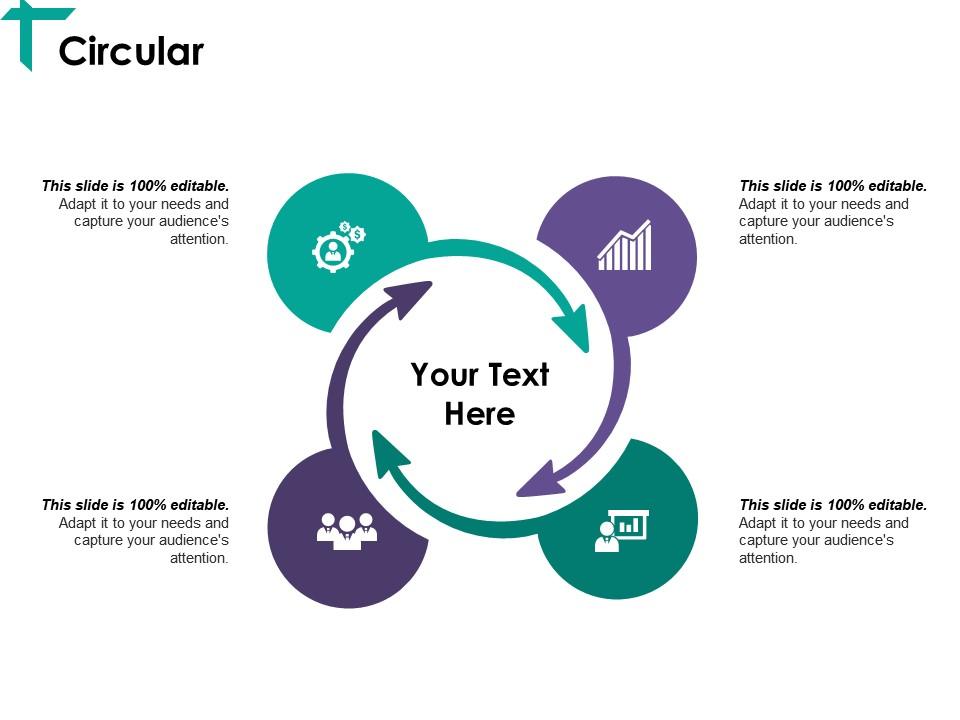
Circular ppt deck
Presenting this set of slides with name - Circular Ppt Deck. This is a four stage process. The stages in this process are Business, Circular, Management, Process, Icons.
Don't allow it to get hectic with our Circular Ppt Deck. Go about everything in a controlled fashion.
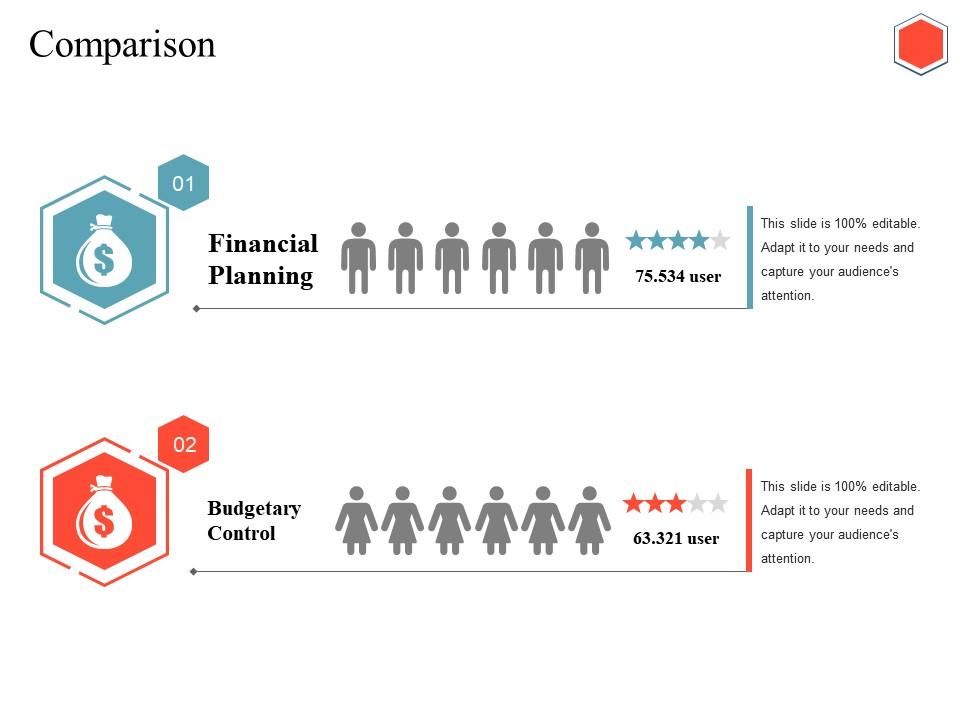
Comparison ppt deck
Presenting this set of slides with name - Comparison Ppt Deck. This is a two stage process. The stages in this process are Comparison, Finance, Analysis, Business, Management.
Embrace diversity with our Comparison Ppt Deck. Extract the best from every discipline.
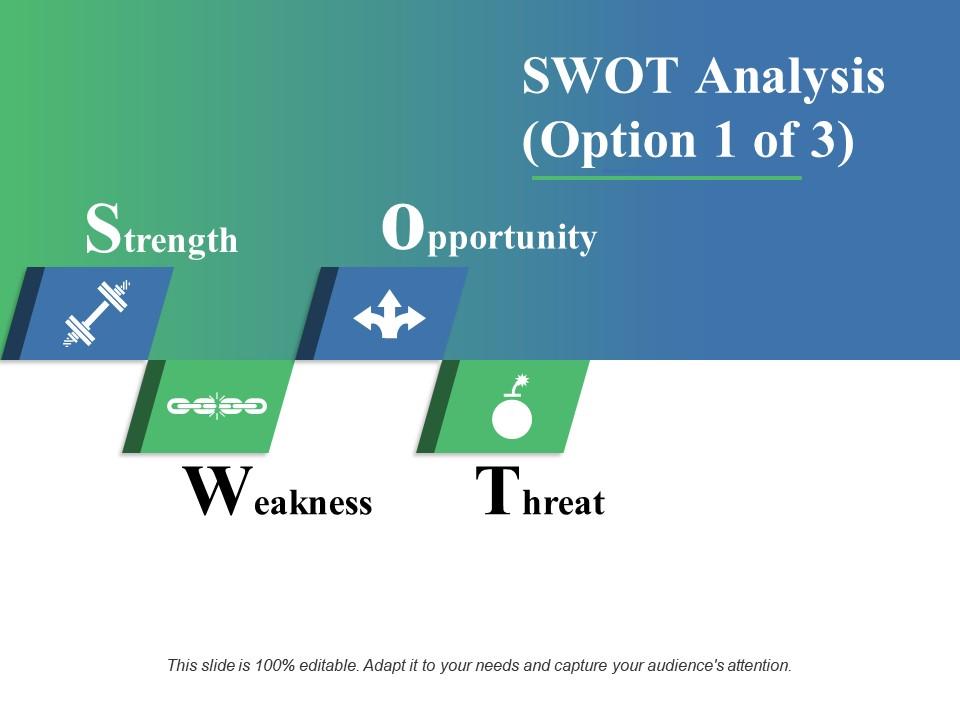
Opportunity ppt deck
Presenting this set of slides with name - Opportunity Ppt Deck. This is a four stage process. The stages in this process are Strength, Weakness, Opportunity, Threat.
Your good advice is bound to be followed with our Opportunity Ppt Deck. You will always control effectively.
- opportunity
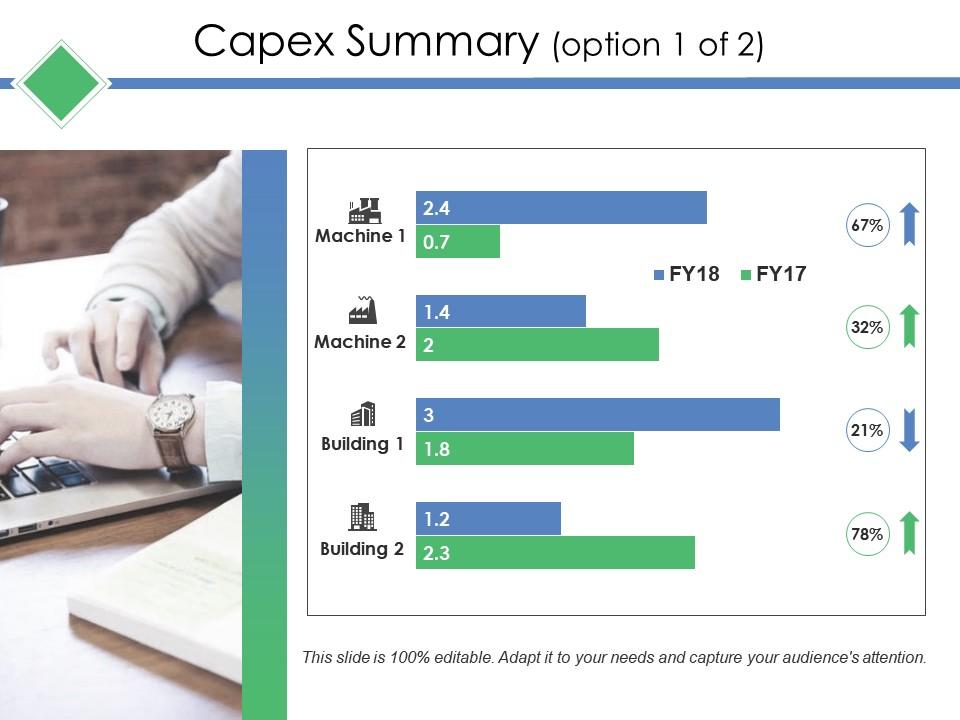
Capex summary ppt deck
Presenting this set of slides with name - Capex Summary Ppt Deck. This is a four stage process. The stages in this process are Marketing, Business, Finance, Analysis, Strategy.
Initiate the high jinks with our Capex Summary Ppt Deck. Inject a huge dose of fun and frolic.
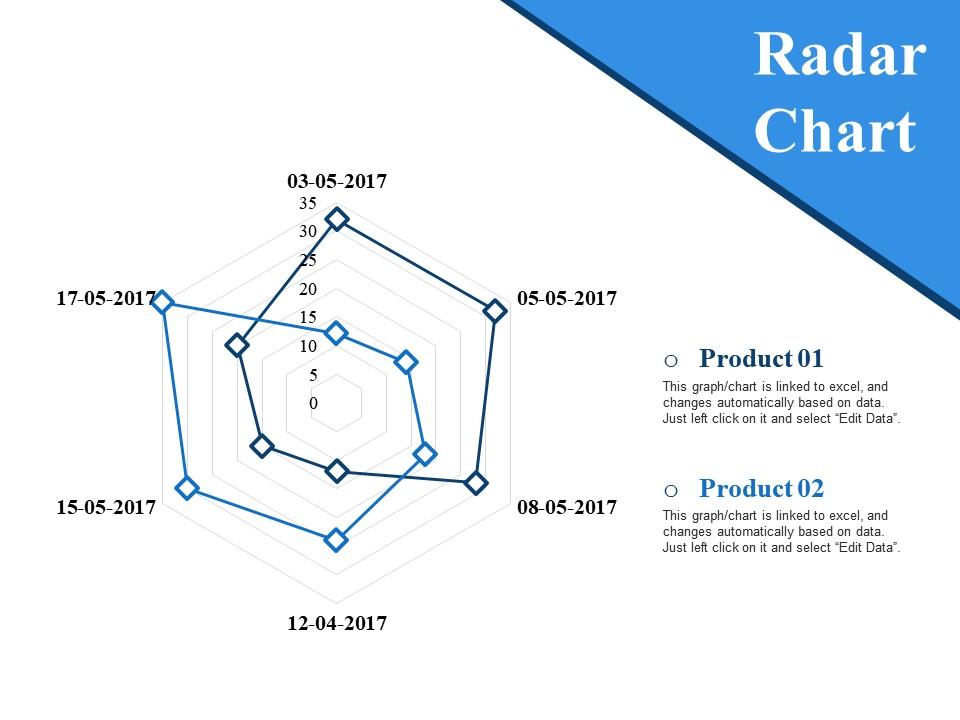
Radar chart ppt deck
Presenting this set of slides with name - Radar Chart Ppt Deck. This is a two stage process. The stages in this process are Radar Chart, Business, Marketing, Strategy, Management.
Give folks cause to grab a copy of the journal with our Radar Chart Ppt Deck. They will go by your endorsement.
- Radar Chart


What is a PowerPoint Deck? An Ultimate Guide
Last updated on November 19th, 2024
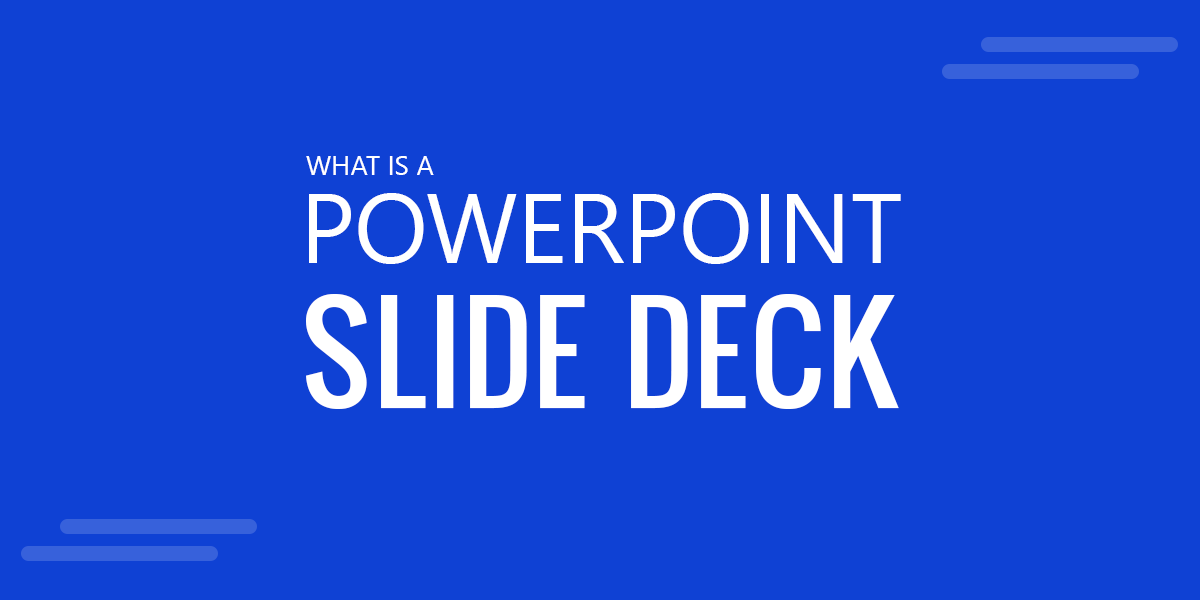
Are you a businessman who needs a consistent flow of presentations for your everyday routine? Being a marketing specialist, an educationalist, and any other professional, you would always have used presentations in your life. The presentations help us convey our ideas more effectively by engaging the audience’s attention towards our main topic of discussion.
Slide decks are also presentations comprising multiple slides depicting various information and data like pictures, videos, charts, infographics, and more. One of the main objectives of the slide decks is that they break down the overall complex structure of the topic and turn it into easily understandable smaller parts. The quality of the data and information remains intact while the presenter is also facilitated due to the slide decks’ supportive interface and manageable structure.
PowerPoint Deck is a term people call a presentation or collection of PowerPoint slides . Even more, it is often used to call a collection of PowerPoint presentations. Instead of using the term presentation to refer to a .ppt file, sometimes the term PowerPoint deck is used, which stands more for the collection of PowerPoint slides rather than the presentation method using PowerPoint or the presenter standing up talking with the slides. Sometimes a deck is an unbound printout of the presentation given to the participants.
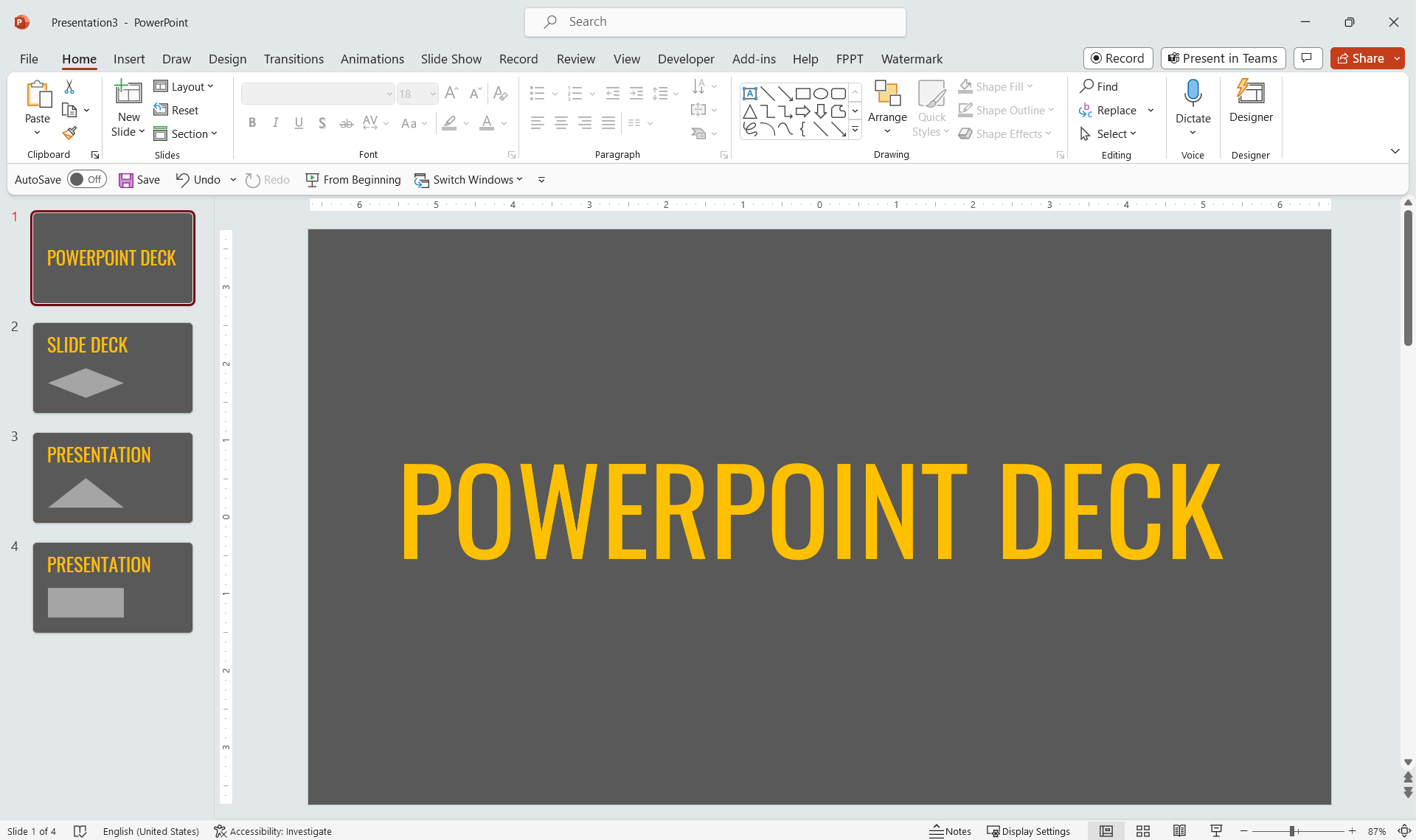
Also known as “slide deck” or just “PowerPoint deck”, the term means a presentation file or a series of presentations.
Difference between a Presentation and Slide Deck
While many of us confuse a presentation with the slide deck, there is a difference between both terms. Both terms are used interchangeably without knowing their context and meaning.
The major difference between a presentation and a slide deck is that a presentation is a process of conveying ideas, concepts, and messages through talks and speeches while the slide decks offer a visual aid to the presentations.
A slide deck is mainly used for representing organizations for sharing their projects, plans, and business strategies on various levels. Business professionals and marketers most of the time leverage the easy to manage and control process of developing and presenting slide decks.
Historical Perspective
Historically speaking, the slide decks have a very charming past as compared to other tools being used in the industry. Previously, an instrument named “Carousel Slide Projector” was used for presenting the slide show of the slides that were mainly put in the body of the projector in the form of photos and pictures.
With an amazing capacity to handle about 40 to 80 slides per show which was a great feature back then, Carousel Slide Projector was able to present a slide show in the given time according to the requirements of the presenter. However, there were some controllability issues but still, it was a great product back then and was mostly used by academics, researchers, and businessmen all over the world. The slides that were known collectively in the presentation were known as slide decks.
Are Slide Deck and Slideshow the same?
These two terms usually resonate together in the readers’ minds. But there is a clear difference between Slide Deck and Slideshow. Both terms, Slide Deck and Slideshows, are used in the context of presentations, but a slight change in the keywords creates a significant difference in the themes and concepts of these words.
A slide deck is usually known as a collection of the slides in a presentation and a slide show is a process through which these slides are presented, or described to any audience.
Usually, a slideshow covers the whole of the screen and it is not as editable as a single slide of the digital slide deck. The slide show is usually exposed on an electronic device or projector through which a presenter effectively shares the visuals and graphics of his presentation with the audience sitting in front of him.
What is PowerPoint?
Slide decks existed in the form of physical slides being shown on a projector, way before the revolution of digital technology. But with the passage of time, the need for the latest technologies and tools became more common in the marketplaces and everyday life due to ever-increasing developments in the business and scientific world. Hence the PowerPoint-like software were introduced to effectively design and present presentations on various PC systems like Computer, Laptops, and even tablets, etc.
Initially, it was released by Forethought Inc in 1987 that was only available for Mac OS. Later on, the entire software system was purchased by Microsoft and was rebranded as Microsoft PowerPoint and it is still present in the ownership of Microsoft.
What is a PowerPoint Template?
A PowerPoint template is a presentation file that includes information about the layouts, color, and fonts, and you can use them as a starting point when preparing a new presentation. With so many options available, you can easily find a template matching your company’s branding or the specific look you’re seeking. PowerPoint Templates (PPT templates) also save you time by providing a pre-designed layout that you can simply fill in with your own content. Best of all, PowerPoint templates are easy to use and can be applied with just a few clicks.
Many sites are offering paid & free PowerPoint templates with different themes, styles, and designs. PowerPoint also has built-in PowerPoint templates that you can use in the PowerPoint editor when you start a new presentation. Other presentation providers, such as SlideModel, offer a vast catalog of presentation templates and PowerPoint slides with stunning infographics and visual designs that you can use to save time preparing your presentations.
So if you’re looking to add a little extra polish to your next presentation, be sure to check out some of the great PowerPoint templates available online. In our website, we publish free slide deck templates for PowerPoint that you can download and use.
Slide Deck and Pitch Deck
What is the slide deck meaning? Various forms of the presentation styles that have been introduced gradually have created some confusion in the minds of the readers regarding the basic terminologies of those types and their meanings. The same is the case for the Slide deck and Pitch deck where many people will confuse the terms as similar to each other.
In the digital boom of the business world, every startup and entrepreneur needs persuasive strategies to raise funds and gain more investments for their businesses. Pitch decks are one of the great ways to do that.
While slide decks are simply the collection of the slides , the pitch decks , on the other hand, represent the specific type of presentations that are mainly used for raising funding and grabbing investments for businesses and startups, or to present an idea to investors.
You can refer to a pitch deck as a slide deck but not all slide decks are pitch decks.
PowerPoint Slide Deck
There are a number of ways to create slide decks as they are one of the most commonly used words for developing presentations, even before the evolution of technological developments.
So, what is a slide deck? Slide decks were present in the form of physical slides being shown on a projector previously but when they are designed, structured, compiled, and presented through a software named PowerPoint, then they are known as PowerPoint slide decks. Being one of the most widely used software (almost 500 million users worldwide) PowerPoint presentations are one of the most easily manageable and customizable software.
Another great feature of PowerPoint templates is that they can be used to edit, and customize the pre-made templates of the presentations to save your time and resources being spent on the designing and developing of the presentations from scratch.
Websites like Free PowerPoint Templates can be used to download thousands of professionally crafted templates for free to be used in your every possible business, marketing, educational, or any other project.
Slide Decks in Google Slides
The Google Slides, another important and well-known presentation software, is also widely used by consumers who mostly prefer a web-based software to cater to their needs. Google Slides also offer a variety of options to its users to create engaging designs and themes incorporating diagrams, graphs, charts, tables, infographics, and various other visuals available to be used for your every need.
The slide decks that are being developed in the Google Slides Software are known as Google Slides’ decks.
How to Create a Slide Deck in PowerPoint?
By following these steps, you can easily develop your next great slide deck allowing you to create a slide deck in PowerPoint.
- Start and open the PowerPoint tool
- Plan the structure and hierarchy of your presentation
- Start by creating a title slide with a persuasive title for your topic
- Develop the remaining slides by giving the relevant title to each of the slides
- You can use images, videos, and infographics too according to your project’s needs
- There are also options to add animation and transitions. The design and visual appeal of the presentation can be effectively enhanced using those options.
- End your presentation with complimentary “Thanks” and “Any questions” slides
- Save your work and keep your presentation in either a hard disk or cloud-based storage network
- Present Your amazing presentation
3 Tips to Enhance your Slide Deck’s Productivity
Your next slide deck should be your flagship project as you know almost all the important factors and terminologies related to the slide deck. However, if you need some additional boats, there are some more techniques and tips to polish your slide deck more.
Tip #1. Add Visuals
Always add more visuals to your slide deck to make it more appealing to your listeners. The attention rate of the audience is always more towards visual representation as our brain processes visual data 60,000 times faster than contextual information. Hence incorporating a considerable amount of graphics and design elements in your presentation will not be a bad idea. You can add infographics, photos, charts, tables, and much more by using Different software tools like PowerPoint and Google Slides. PowerPoint features include the possibility to insert icons, images, videos or alternatively you can create your own infographics and visual slides in PowerPoint from scratch.
Tip #2. Write Less, Speak More
Your presentation should not be as long as a research report and also not as short as a highway billboard. There should be a balance between words and imagery. But it is always recommended by experts that presentations with fewer words and more visuals help the presenter to divert its attention more towards the audience, which elevates the overall focus of the audience that boosting the productivity of the presentation.
Tip #3. Develop a Consistent Design
The design of your presentation should be confident from the start to the end. The color strategy, the font style, the anthem, and the overall message of the presentation should be maintained throughout the course of delivering a presentation to increase the overall engagement rate of the audience.
The term used for a single slide in a PowerPoint presentation is typically known as Presentation Slide.
A digital slide deck is a collection of slides designed to present information digitally, incorporating text, images, infographics, charts, and multimedia elements. Unlike traditional slide projectors, modern slide decks are interactive and can be shared, viewed, and manipulated across various devices.
Yes, a pitch deck is a visual presentation. A pitch deck can help to tell the story of a business to persuade potential investors. Typically, pitch deck includes the following slides: Intro, Problem, Solution, Market size and Opportunity, Product, Traction slide, About Us or Team slide, Competition slide, Financials and the Ask slide.
Final Words
Slide decks deliver the message of a speaker more conveniently incorporating the visual and graphical elements in its core structure.
The retention rate of the interest of the listeners can be enhanced significantly if the slide decks are designed by using the latest softwares like PowerPoint and Google Slides. The animations, transitions, tables, charts, engaging diagrams and other visuals all make the slide decks a number one choice for the marketers and businessmen to present their business plans, ideas, and future business strategies to their stakeholders effectively.
Leave a Comment Cancel reply
Your email address will not be published. Required fields are marked *
Save my name, email, and website in this browser for the next time I comment.
Sign up to our newsletter
We will send you our curated collections to your email weekly. No spam, promise!

IMAGES
COMMENTS
Jun 26, 2023 · You'll approach building that PowerPoint deck differently based on the type of slide deck presentation. But the fact remains that slides are a helpful supporting tool when presenting. Save lots of time and make a great visual slide deck presentation by using a professional PowerPoint slide deck design from Envato Elements.
A slide deck is a presentation deck or a pitch deck that tells the story of a business or about its operations. Different ideas can be shared and strategies can be made with presentations using slides. Download slide deck PowerPoint presentation templates from SlideModel to use in your business presentations.
Most slide decks are delivered using the PowerPoint slide format, a common 9:16 ratio that we all know. This includes presentations made with tools like Google Slides and Canva. You may even think this is the ONLY way. But the ppt slide format is a bad format for engagement.
Oct 24, 2023 · Business Executive Presentation Deck for PowerPoint. Sleek, formal, and with plenty of tools to repurpose this slide deck for multiple presentation requirements. A fully editable PPT presentation deck that can accommodate an alternative theme to its distinctive cool blue executive tones. Use This Template
Business operational challenges powerpoint presentation slides. Deck of 52 original PPT slides to thoroughly cover the topic. Best for all professionals from operation managers to business analysts and marketing planners. Manually customize presentation background, font and color as per choice. Unsurpassed high resolution.
Nov 19, 2024 · What is a PowerPoint Deck? Slide Decks for Presentations. Also known as “slide deck” or just “PowerPoint deck”, the term means a presentation file or a series of presentations. Difference between a Presentation and Slide Deck. While many of us confuse a presentation with the slide deck, there is a difference between both terms.